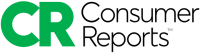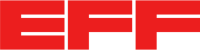Escape from Apple's Walled Garden
I use a 2010 era 27” iMac as my primary home desktop computer. I have become increasingly frustrated by my inability to update the macOS to versions that support security and privacy features such as Apple’s Advanced Data Protection for iCloud. So I decided to install Ubuntu (Linux) in a dual-boot configuration on this hardware.

As I was researching whether this was even possible, I ran into sometimes conflicting, many times outdated, and often incomplete information, so wanted to document both my configuration and the resources that were helpful to me in the hope that others don’t have to go through much of the uncertainty that I felt when I decided to go down this road.
TL;DR - Installing Ubuntu 22.04.1 LTS (Jammy Jellifish) in a dual boot configuration with macOS High Sierra Version 10.13.6 on a 27” iMac 11,3 (Mid 2010) hardware with an Intel Core i3 CPU was a painless experience and, as of right now, I have been happily running this configuration as my primary home desktop computer with zero problems for close to 3 weeks.
Apple hardware
I like the iMac hardware.
It is clean, does not take up much space, and has been running trouble-free for me since I bought it back in 2010. The following is my hardware configuration:
❖ Model Name: iMac (27-inch, Mid 2010)
▻ Model Identifier: iMac11,3
❖ Processor Name: Intel Core i3
▻ Processor Speed: 3.2 GHz
▻ Number of Processors: 1
▻ Total Number of Cores: 2
▻ L2 Cache (per Core): 256 KB
▻ L3 Cache: 4 MB
❖ Memory: 16 GB 1333 MHz DDR3
❖ Graphics: ATI Radeon HD 5670 512 MB
❖ Storage: 1 TB SATA Disk
It is also connected to the following external peripherals:
❖ Dell 27" Monitor (U2719DC) ❖ USB connected Keychron V10 (Alice Layout) QMK Custom Mechanical Keyboard ❖ USB connected Logitech G203 Prodigy Gaming Mouse ❖ Hard line network connection
I am calling out the mention of the keyboard, mouse and network connection as being hard-wired because in my research, the typical complaints regarding the installation of Linux on Apple hardware was related to WiFi network connections and Bluetooth keyboards and mice.
My recommendation to de-complexify your installation would be to ensure that you use hard-line connected devices during the installation phase and once everything is done, swap in your regular devices (My WiFi and Bluetooth are working just fine under Ubuntu; I just don’t use it.)
Why Ubuntu LTS?
My selection criteria for a Linux distribution was the following:
- It should be stable and it should just work; nothing flashy or fancy
- When a software or hardware vendor says that it “Supports Linux”, the chosen distribution should be at the top of that list
- There should be an automated security and maintenance update process
- Excellent documentation and community support
- Application support for the majority of my day to day activities, ideally with Linux versions of the same applications
Ubuntu LTS met all of those requirements for me.
In particular the LTS version of Ubuntu which “… stands for long-term support — which means five years of free security and maintenance updates, guaranteed until April 2027” was a make or break selection criteria for me.
Installation steps
I spent a substantial amount of time looking thru installation guides on the inter-webs and the best one that I found, and which I used for my installation, was Dan Helyer’s How to Install and Dual Boot Linux on Your Mac. It is well written, with lots of screen shots, and step-by-step instructions that worked very well for me.
I am not going to replicate that here, but instead provide some notes regarding my experience:
- This process will not work on Apple Silicon iMacs
- I followed the dual-boot installation steps
- The drive partitioning step was an overnight process for me (I allocated 500GB of my 1TB SATA drive to a combination of OS and swap partitions)
- I did not use the USB installer, but instead simply burned the Ubuntu ISO onto a DVD and used that instead
Everything else simply just worked, which I think is a testament to the maturity and polish of the Ubuntu distribution.
Post-installation configuration
There were only three steps that were specific to my environment.
-
I use a NAS within my home network to keep content across my various devices synchronized and as my private git server and backup infrastructure. It is then set up to perform regular, automated and encrypted off-site archival of that content. So I simply had to install that client agent on my new system and point it to my internal NAS for all my content to be come back to my new machine. That was an overnight process.
-
By default, Ubuntu uses the bash shell and I prefer the zsh shell. That is a personal preference; I had also spent far too much time getting my terminal “just so” on my mac and did not feel like redoing all that with bash. So I installed zsh and copied the config files that I was using on the iMac over, and everything just came back the way I wanted it to look.
-
My mechanical keyboard supports open source software that allows for a significant amount of customization. So I spent some time looking at the keyboard shortcuts available under Ubuntu to remap some of my keys, and create some macros to assign to the custom keys on the keyboard to make my day-to-day tasks a bit easier.
Future steps
I am rather happy with how this turned out, and the new life that my iMac hardware is enjoying.
The one thing I am currently researching is how best to add a fingerprint sensor for both authentication to the local machine as well as a pathway to support Passkeys/FIDO2/WebAuthn. Currently reading about and looking into the YubiKey Bio as a possible way to enable this support.
I hope that my experience and pointers prove useful to other folks who are being given not so subtle signals by the vendor that their hardware has reached end-of-life. The reality is that it has not, and you have very good options available to you to continue using the hardware which is working just fine!
This blog post first appeared on Anil John | Blog (https://blog.aniljohn.com). The opinions expressed here are my own and do not represent my employer’s view in any way.